My Finder Card 2pcs. Pack (Black+Silver)
Product Details
- Works with Apple’s Find My app
- Effortless charging with magnetic wireless technology
- Slim & discreet design to seamlessly integrates into your daily life
- Attach to easily track the location of personal items
- Prompt sound to assist in locating items in close range
- IP66 protection for water-resistance and dustproof
- Encrypted data and no info stored for enhanced privacy protection
- Allows to send contact details to person who finds your lost device


Never Lose Sight of Your Essentials with My Finder Card
Verbatim’s My Finder Card is a tracking device that works exclusively with Apple’s Find My App. Simply attach My Finder Card to any item that you need to keep track of and you can locate the item through the Find My App on your iPhone, iPad and MacBook.
Find More Than Just Your Essentials
My Finder Card’s versatility extends beyond just your keys and wallet. Attach it to your luggage, pet’s collar, or any other item you want to keep tabs on. With smart notifications enabled by default, you will receive an alert on your device when your My Finder Card is out of your Bluetooth range. You can enjoy the peace of mind that comes with never losing sight of your most important belongings.
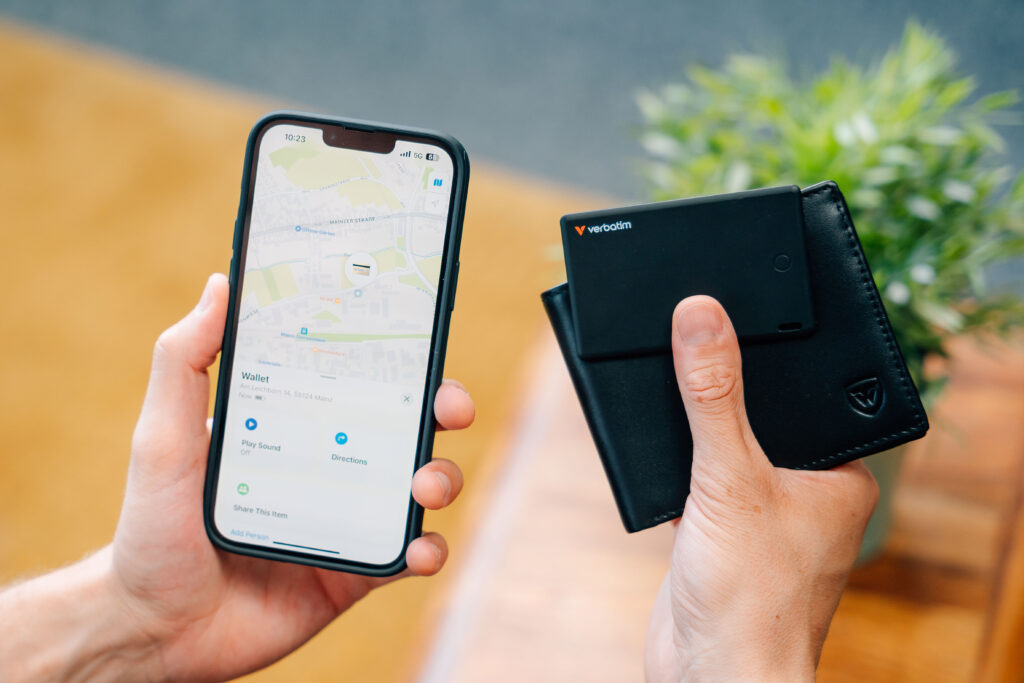
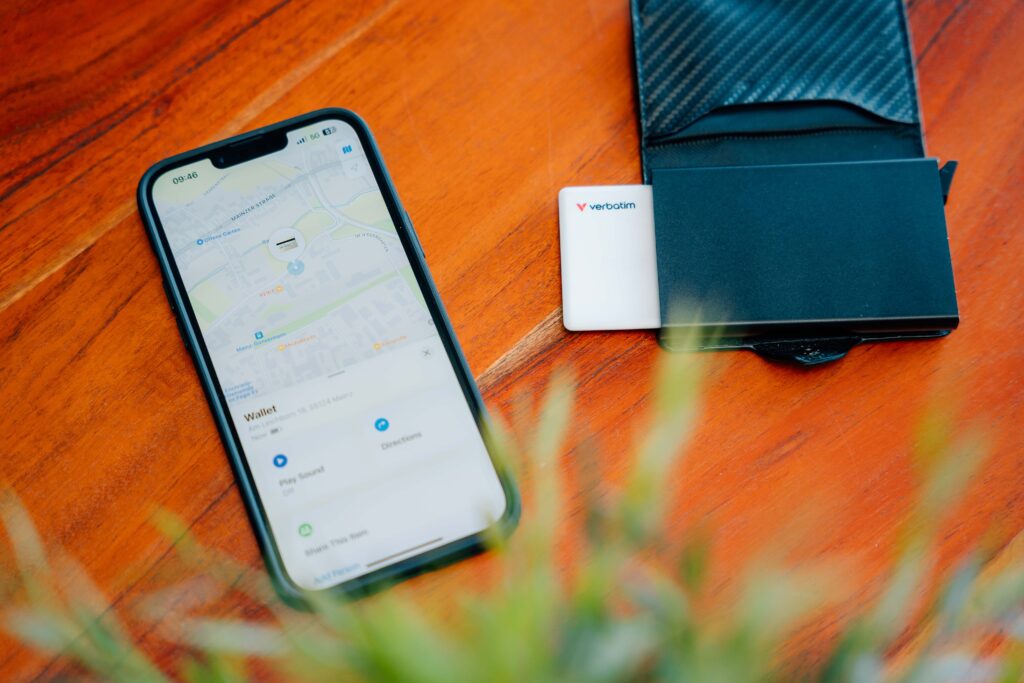
Reverse Tracking for Peace of Mind
Paired with your Apple Device via Bluetooth, My Finder Card allows you to easily locate your missing items in the Apple Find My network. Simply open the 「Find My」 App and My Finder Card will emit a sound to guide you straight to your lost possession. The app also displays the last known location of My Finder Card, giving you an idea of where to start your search. The whole process is anonymous and encrypted to protect your privacy.
Effortless Charging with Magnetic Wireless Technology
My Finder Card features a circular design with a built-in magnetic charging surface. Simply align My Finder Card with the wireless charging pad and it will snap into place, initiating the charging process automatically. No more battery exchanging and fumbling with cables or aligning connectors – just set it down and let the power flow. Simplify your daily routine and never worry about a dead battery again.
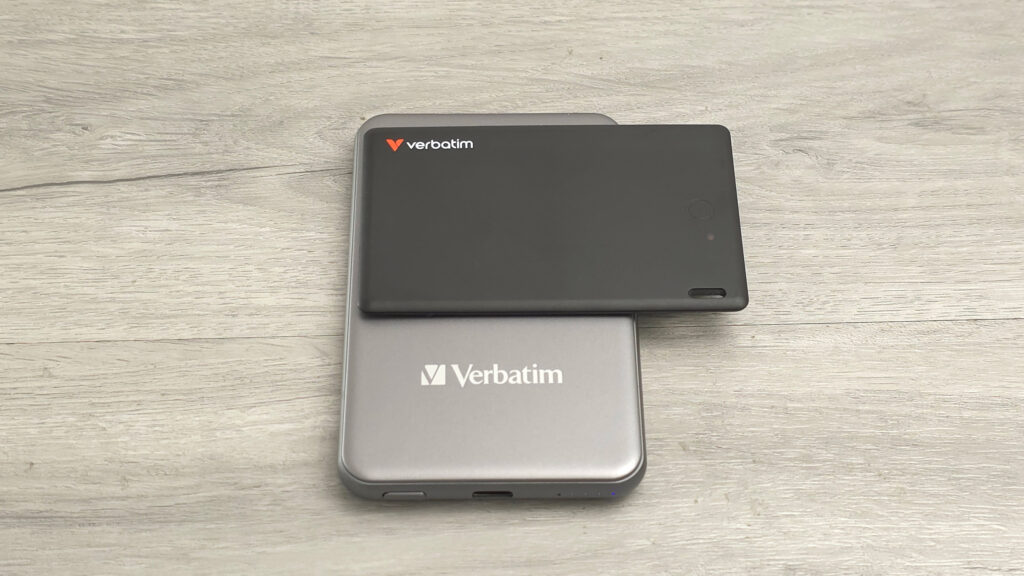

Slim & Discreet Design
My Finder Card designed with a sleek, credit card-sized form factor, My Finder Card seamlessly integrates into your daily life. Slip it into your wallet, attach it to your keychain, or stash it in your bag – its discreet appearance ensures it won’t weigh you down or draw unwanted attention.

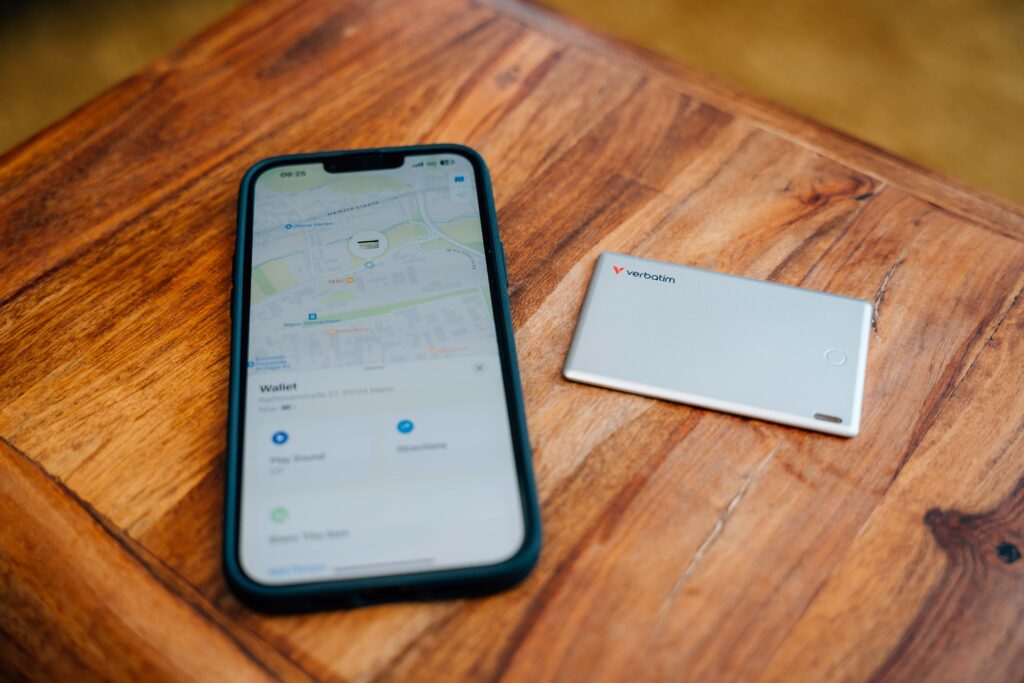

- Works with Apple’s Find My app
- Effortless charging with magnetic wireless technology
- Slim & discreet design to seamlessly integrates into your daily life
- Attach to easily track the location of personal items
- Prompt sound to assist in locating items in close range
- IP66 protection for water-resistance and dustproof
- Encrypted data and no info stored for enhanced privacy protection
- Allows to send contact details to person who finds your lost device
- Bluetooth 5.1 32 bit processor
- Internal battery : 110mAh 3.7V
- Work with Apple Find My App
- Built in buzzer (about 60dB at 25cm)
- Charging time : 2-3 hr
- Dustproof and Waterproof:IP66
- Storage Temperature:-20℃ – 85℃
- Operating Temperature:0℃ – 40℃
- Material:PC
- Product Dimensions : 85.9 x 53.8 x 3.2mm
- Product Weight : Approximate 15g
- Warranty: 2-year limited warranty
- System Requirements
- Apple iOS / iPadOS / MacOS
- 2 x My Finder Card
Bluetooth tracker
How does My Finder Card Work?
Since My Finder Card has no GPS tracker and no internet access function, it cannot use GPS for real-time positioning. It also cannot transmit positioning signals via network like the iPhone. So when My Finder Card is far away from the user, the「Find My」network can help to locate My Finder Card.
The「Find My」app is a platform built by Apple with hundreds of millions of iPhones, iPads or MacBooks around the world. If there is an iOS device with Bluetooth enabled nearby My Finder Card, My Finder Card will be using its Bluetooth and network connection to report the location back to the owner without authorization. The whole process is anonymous and encrypted, so there is no need to worry about privacy issues.
Generally, iOS devices that can be detected by My Finder Card are only a few meters away. The device will upload its location to the「Find My」app to represent the location of My Finder Card. In this way, 「Find My」 app is showing the approximate location of My Finder Card.
Meanwhile, My Finder Card is binding with user’s Apple ID, so the location of My Finder Card can only be seen on iOS devices that is registered by the same Apple ID. In short, only you can see where your My Finder Card is, not even Apple knows the location of your My Finder Card.
First time set up
- Press the button once. You will hear a “Beep” sound indicating “My Finder Card” is ready for use.
Important remark:
My Finder Card will be available to connect to your device within 10min after you turn it on. After 10min, please press the button again to turn it on.
- Open Find My app, choose “Devices” and tap “Add Item / +” then choose “Other Supported Item / Add Other Item”.
- Choose “My Finder Card” and tap “Connect”.
- Type a name and tap “Continue”.
- Select an emoji, then tap “Continue”.
- The Find My app will ask for confirmation to add “My Finder Card”, tap “Agree”.
- Tap “Finish” to complete the set up.
Tracking items (See your items on the map.)
- Open the Find My app.
- Choose the name set up with “My Finder Card” from the Items list.
- The emoji of the selected item will display on map.
Play a sound
- If you know the item is nearby but cannot locate it, you can play a sound on the “My Finder Card” to find its location.
- Open the Find My app.
- Choose the name set up with “My Finder Card” from the Items list.
- Tap “Play Sound”; “My Finder Card ” will emit a “beep” sound for about 20 seconds.
- To stop the sound, tap “Stop Sound Playing”.
Lost mode
- Open the Find My app.
- Choose the name set up with “My Finder Card ” from the Items list.
- Scroll down to “Lost Mode” and tap “Enable”.
- Scroll to the bottom and tap “Continue”.
- Follow the screen prompts to enter your contact information. This will be displayed if someone else finds your “My Finder Card” via their own Find My app.
- Tap “Activate”.
- “Lost mode” will show “Enabled Now”.
Rename or Remove My Finder Card from Find My App
- Open the Find My app.
- Choose the name set up with “My Finder Card” from the Items list.
- Scroll down to “Rename Item” to Rename.
- Scroll down to “My Finder Card ” “Remove Item” to Remove from Find My app.
Charging My Finder Card
- Place the “My Finder Card”on Qi compatible wireless charger with the side indicating “Wireless Charging” on top of the wireless charger.
- Align the “Wireless Charging” position to the wireless charger’s charging position for charging. If you are using a magnetic wireless charger. “My Finder Card” supports the magnetic feature to align the charging position with the charger.
- Depends on the wireless charger, it may be required to press a button to initiate the wireless charging.
- The white LED will be on to indicate wireless charging is in progress.
Remarks : Try to adjust the charging position slightly if wireless charging does not initiate until the white LED is on.
Resetting My Finder Card
- Press the button. “My Finder Card” will emit a sound “Beep.”
- Press the button again for 5 seconds. “My Finder Card” will emit a sound “Beep” thrice indicating “My Finder Card” is ready for use once again.
Button Operation
Turn on Card – Press Once quickly – Beeps once.
Turn off Card – Press Once for 3 seconds – Beeps thrice.
Reset Card – Press once quickly, then press again for 5 seconds – Beeps once, then beeps twice.
LED Status
White LED on – Card is being charging.
White LED blinking – Card cannot be charged. Need to adjust the charging position.

























